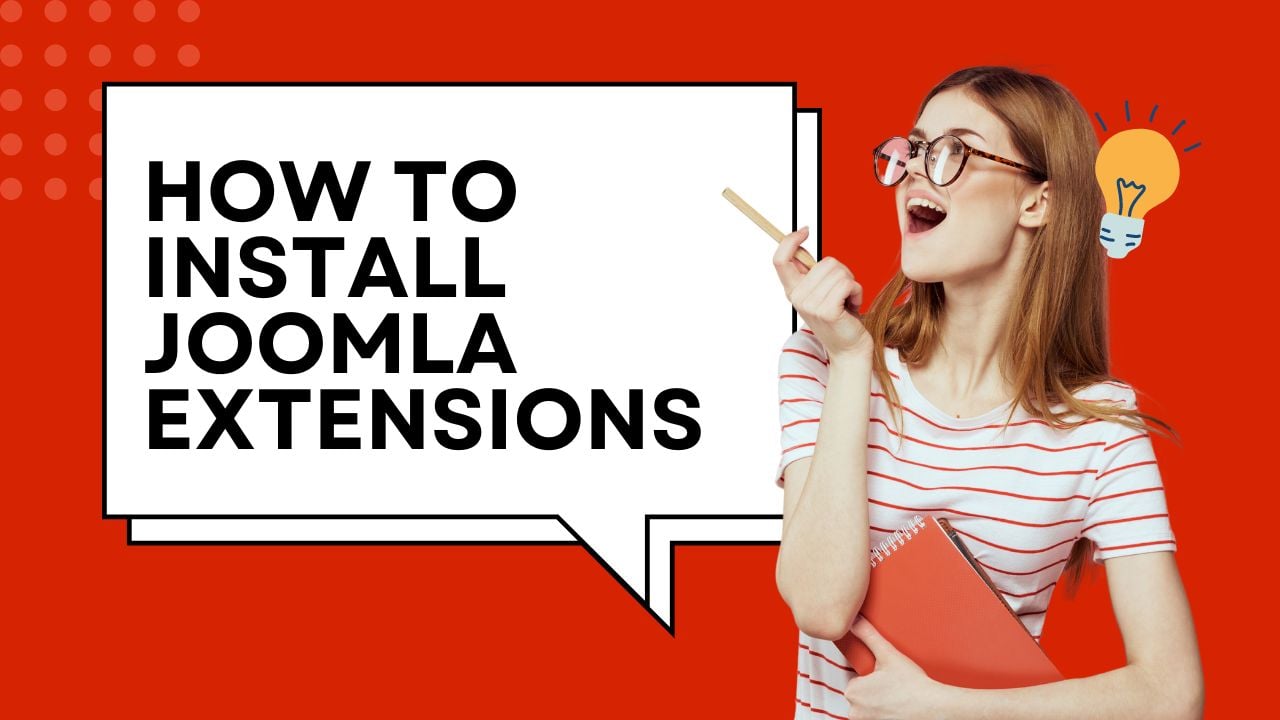5 minutes reading time (903 words)
Joomla is one of the most popular content management systems (CMS) worldwide, offering extensive flexibility and customization options for websites. A key reason for Joomla’s flexibility is its wide array of extensions, which allow users to add new functionalities to their website without the need for extensive coding. Whether you're looking to enhance security, improve user interaction, or streamline your site's performance, installing Joomla extensions is an essential process every site owner must understand.
This comprehensive guide will walk you through the process of how to install Joomla extensions, ensuring you can take full advantage of the CMS’s capabilities. We’ll cover everything from finding the right extensions to troubleshooting common installation issues. Let’s dive in!
Introduction to Joomla Extensions
Joomla extensions are designed to expand the capabilities of your website. There are several types of extensions available, including components, modules, plugins, templates, and languages. Each serves a unique purpose and can significantly enhance the functionality of your site.
The Joomla Extensions Directory (JED) is a central place where you can browse and find thousands of extensions that cater to your specific needs. Whether you’re a beginner or an advanced user, installing extensions is a straightforward process that adds more flexibility and customization options to your Joomla site.
Installing Joomla Extensions via Admin Panel
Once you’ve downloaded the extension, you can install it directly from the Joomla admin panel.
Step-by-Step Guide to Installing Joomla Extensions from the Admin Panel
- Log in to the Joomla Administrator panel.
- Go to Extensions > Manage > Install.
- Click Upload Package File.
- Browse your computer and upload the extension package.
- Once uploaded, click Install.
- Wait for the confirmation message to indicate the installation was successful.
Uploading Extension Package from Your Computer
Ensure the package file is in the correct format (usually .zip). If there’s an error, double-check that the file hasn’t been corrupted or altered during the download.
Installing Extensions via URL
Another quick method to install extensions is via a direct URL.
How to Install Joomla Extensions Directly via URL
- Copy the provided URL.
- In the Joomla admin panel, go to Extensions > Install.
- Select the Install from URL option and paste the URL.
- Click Install.
Benefits of Installing via URL
This method eliminates the need to download and upload a file manually. It's faster and reduces the risk of errors during the process.
Preparing for Extension Installation
Backup Your Website Before Installation
Before installing any Joomla extensions, it is essential to create a backup of your site. This ensures that if anything goes wrong during installation, you can quickly restore your site to its previous state.
Joomla has several backup tools available, such as Akeeba Backup, which you can use to perform a full site backup, including files and databases.
Using the Joomla Extensions Directory (JED)
The Joomla Extensions Directory (JED) is an official marketplace for Joomla extensions.
Navigating the Joomla Extensions Directory (JED)
JED offers thousands of extensions categorized by functionality. It has an intuitive search feature that lets you filter extensions by type, rating, and compatibility.
Searching and Downloading Extensions from JED
Once you find the extension you need, click Download or follow the developer’s instructions to obtain the file or URL.
Manual Installation via FTP
If you encounter issues using the Joomla admin panel, you can manually install extensions via FTP.
Step-by-Step Guide for FTP Installation
- Download the extension package (.zip) from the source.
- Extract the contents of the .zip file to a local directory.
- Using an FTP client, connect to your Joomla site.
- Upload the extracted folder to the
tmpdirectory inside your Joomla installation. - Go to Extensions > Manage > Install, and click Install from Folder.
- Enter the path to the folder where you uploaded the files, and click Install.
Frequently Asked Questions
Can Joomla Extensions Harm My Website?
As long as you download extensions from trusted sources, such as the Joomla Extensions Directory or reputable third-party developers, they are safe. Be cautious of poorly coded or unsupported extensions.
How Do I Know if an Extension is Compatible?
Check the extension details for supported Joomla versions. If it is marked as compatible with your Joomla version, it should work without issues.
What Should I Do if an Extension Fails to Install?
First, check if the extension is compatible with your Joomla version. Also, ensure you have the correct file format. If you still encounter issues, try installing manually via FTP or contact the developer.
Do Extensions Affect Website Speed?
Some extensions, particularly those that require a lot of resources, can slow down your site. Always test new extensions on a staging site before using them in production.
Can I Install Multiple Extensions at Once?
Yes, Joomla allows you to upload multiple extension packages at once. However, it is a good practice to install and test each extension individually to avoid potential conflicts.
How Do I Reinstall an Extension?
If you need to reinstall an extension, first uninstall the current version, and then follow the installation steps again. This will ensure a clean installation.
Conclusion
Installing Joomla extensions is a simple yet powerful way to extend the functionality of your website. By following best practices and regularly updating your extensions, you can ensure your Joomla site runs smoothly and securely. Whether you’re installing through the admin panel, via URL, or manually via FTP, always make sure your site is backed up and protected.